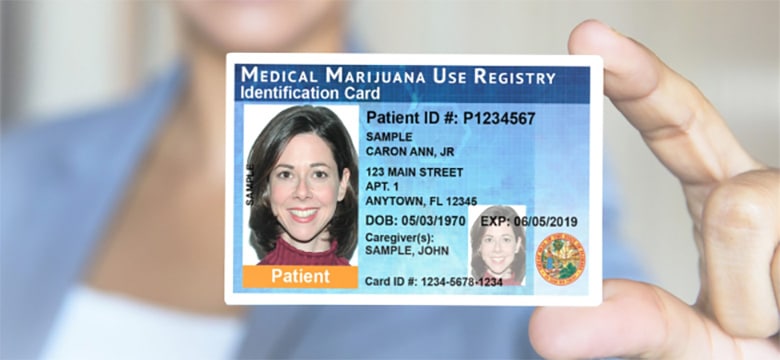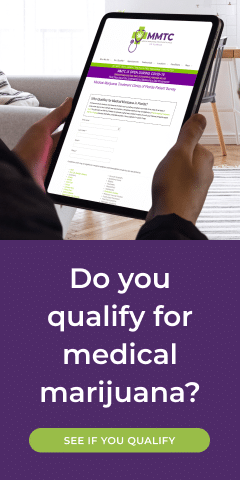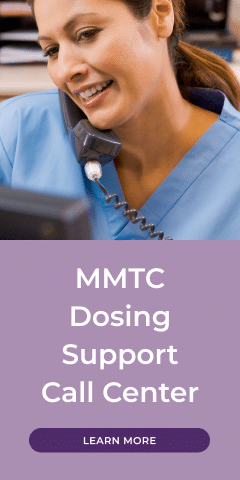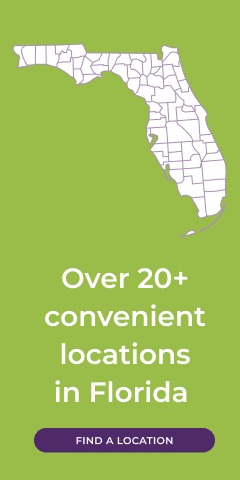Contact us at 850-518-7320 or schedule your risk-free in-person appointment today!
Schedule AppointmentMedical marijuana has been proven to offer numerous health benefits for an extensive range of conditions. From scoliosis and degenerative disc disease to PTSD and depression, medical marijuana may alleviate pain, reduce anxiety, decrease inflammation, and more.
If you have recently been approved for medical marijuana treatment, it’s important to be aware that if you want to maintain an active Florida Medical Marijuana ID card within the State of Florida, patients and caregivers must submit a renewal application annually.
Renewal applications are available beginning 45 days prior to the expiration date on your identification card, which can be found printed on the front of the card. The Office of Medical Marijuana Use (OMMU) recommends renewing your application around this time to ensure that there is no lapse in treatment eligibility.
The OMMU offers two simple ways to submit a renewal application: online or by mail. The easiest and most popular way to renew your medical marijuana ID card is online, which can be done once you have created an account with the Medical Marijuana Use Registry.
How To Renew Your Medical Marijuana ID Card Online
Step 1
Log into the Medical Marijuana Use Registry here. If you do not remember your password, you may reset it yourself by selecting Forgot Password on the login page. If you need step-by-step instructions to reset your password, see our Resetting My Password guide.
Step 2
If you are using your smartphone, click the “MENU” bottom, located either at the bottom center or top right of your screen. Next, navigate to the “YOUR CARD” option at the top of the page. If you are using your computer, you can select the “YOUR CARD” menu option at the top of the page immediately. This link will lead you to your Application History page, where you will see your current, approved identification card application.
Step 3
Click “BEGIN RENEWAL” to open a renewal application. The number of days until you can begin a renewal will be listed on this page. If your previous card is still valid, renewing your card will not affect your ability to obtain cannabis products.
Step 4
A box labeled “Manage Card Application” will emerge, stating: “You indicated you wish to manage your Card Application. The first step is verifying your information.” Click “PROCEED.”
Step 5
Review all of your data to ensure that it is 100% accurate. Then click “APPLY.”
Step 6
Read the confirmation message that verifies you will be updating your Card Application with the information shown, and click “APPLY” to confirm.
Step 7
Click “SUPPLY A PHOTO” to supply either your Florida State ID photo or to provide your own passport-style photo to your application.
Step 8
A prompt will appear for you to either “CHECK STATE ID PHOTO” or “SUPPLY MY OWN.” Clicking “CHECK STATE ID PHOTO” will upload your driver’s license photo from the Florida Department of High Safety and Motor Vehicles (FLHSMV) demographic database. Clicking “SUPPLY MY OWN” will allow you to upload a photo from your own device.
Keep in mind that using the FLHSMV sourced data will automatically approve the photo, which may cut down on processing time. In contrast, supplying your own image may increase processing time.
Step 9
Read the confirmation message and click “PROCEED.”
Step 10
Upload your Proof of Residency documentation. To do so, scroll down to the section titled “PROOF OF RESIDENCE” and then click “SUPPLY PROOF.”
Step 11
A prompt will appear for you to “CHECK STATE RESIDENCY STATUS” or “SUPPLY MY OWN.” Click “CHECK STATE RESIDENCY STATUS” to obtain your Driver's License or Florida State ID from FLHSMV. If you wish to upload your own photo of your ID, click “SUPPLY MY OWN” to provide your own proof of residency document. Select the file you wish to upload and click “OPEN.” The document will then appear below the “SUPPLY PROOF” button.
Step 12
A confirmation box will open. Click “PROCEED.”
Step 13
Review all of your data to ensure that it is 100% accurate. Then click “APPLY.”
Step 14
Next, you need to electronically sign your application. To do so, scroll to the bottom of the page to the “Signature” section and type your first and last name into the boxes provided.
Step 15
Click “SUBMIT MY CARD APPLICATION.” A pop-up will appear, informing you that the application is incomplete until payment is received. Click “CLOSE.”
Step 16
To pay, click the button that says, “CLICK HERE TO PAY ONLINE,” which will appear after submitting your card application.
Step 17
A new window will open displaying the Bill2Pay interface, where you can supply your payment details. Select your preferred method of payment and fill out all necessary payment information. Payments by e-check, credit card, and debit card are currently accepted, but a $2.75 convenience fee will be applied to each online payment.
Click “CONTINUE” after all of your payment information is entered and confirm that all of your information is correct. Once you verify that all of your information is correct, input your email address. Next, click “I agree to the Terms and Conditions.” Then, click “Make a Payment” and “Print for your Records” to print your payment’s confirmation.
How To Check Your Florida Medical Marijuana Application Status
During the reviewal process, you can check the status of your renewal application using the Medical Marijuana Use Registry. This can be done by reviewing the status icons associated with each section of your application found on your Application History page. To better understand the meaning of each status icon, please see the Understanding My Application Status guide.
Once your identification card application has been approved, you will be able to contact one of the licensed medical marijuana treatment centers to fill an order.
Learn More About Medical Marijuana at MMTCFL
If you are interested in learning more about medical marijuana and what this treatment can do for you, contact the Medical Marijuana Treatment Clinics of Florida (MMTCFL). At MMTCFL, we support and help patients seeking cannabis-based treatments to improve their quality of life. Find out if you are eligible for medical marijuana today with our online patient survey.
Schedule an Appointment with MMTC Doctor
Contact us at (850) 906-5000 or click on the calendar below to schedule your risk-free in-person appointment at the MMTC location nearest you. Patients must be 21 or older.

For more appointment times and dates, click the city where your clinic is located or call 850-906-5000.